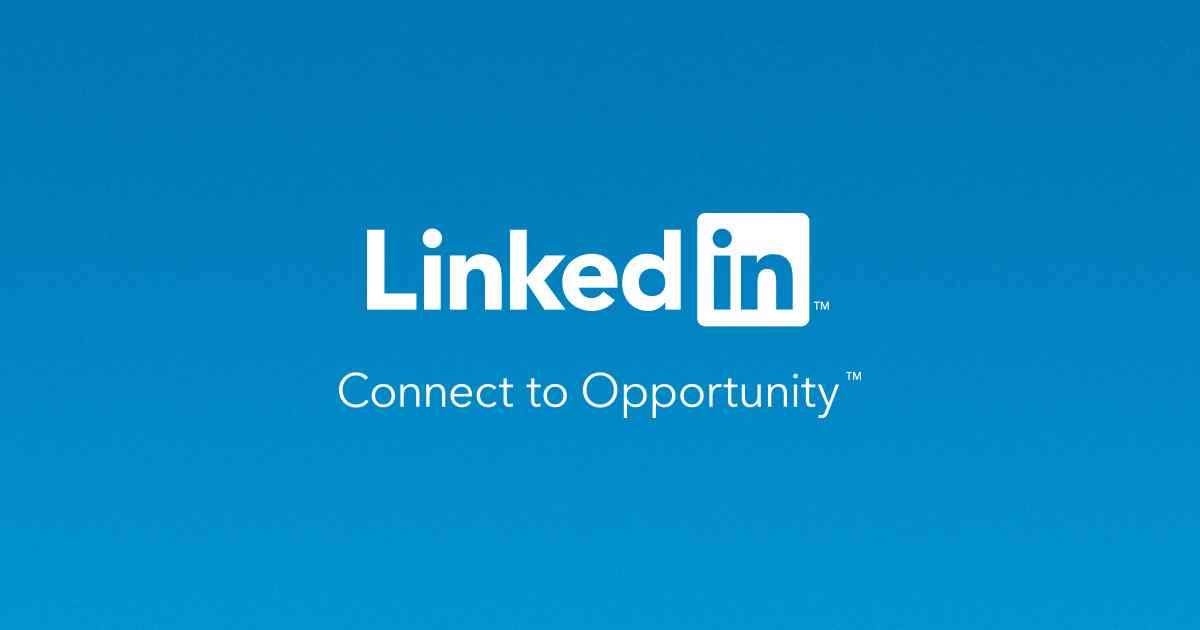Do you want to know How to Remove Open To Work in LinkedIn? This post will inform you about that in detail.
As the world’s largest professional networking platform, LinkedIn is highly beneficial both to employers and to employees.
Among the benefits of LinkedIn are the opportunities it provides to those who are looking for new jobs since LinkedIn is the most popular platform for candidates to connect with recruiters to inquire about job opportunities.
Also, LinkedIn provides some features that allow recruiters to understand that you are looking for a new job.
‘Open To Work’ is one such feature.
With LinkedIn’s ‘Open To Work’ feature enabled, recruiters can see your profile picture and your account page to determine if you are seeking a new job.
It is because when you enable Open To Work in your LinkedIn account, a green color badge will appear in the picture of your profile, which indicates that you are open to new opportunities.
And when you want to show that you are not open to new opportunities, in that case, you need to learn how to remove open to work from LinkedIn, which is what we are going to make you learn in this post.
When we find the perfect job opportunity for ourselves, it’s time to learn how to remove open to work in LinkedIn.
There could also be several other reasons for learning that. After reading this post, you will be informed about How to Remove Open To Work in LinkedIn?
You will learn How to Remove Open To Work in LinkedIn from both your LinkedIn profile description as well as the profile picture.
Not only just you will learn How to Remove Open To Work from LinkedIn but you will also get information on the things to keep in mind when removing the ‘Open To Work’ feature on your LinkedIn profile, Alternatives to ‘Open To Work’ on LinkedIn, etc.
Read Also: Will Digital Marketing Ever Rule the World?
What is ‘Open To Work’ on LinkedIn?
Before you learn How to Remove Open To Work in LinkedIn, you should be informed about What is ‘Open To Work’ on LinkedIn.
LinkedIn’s ‘Open To Work’ feature is one of its most popular features.
For both LinkedIn users on their mobile devices and LinkedIn users on their computers, this feature is available.
Through LinkedIn’s ‘Open To Work’ feature, job seekers can let employers, recruiters, and hiring managers know they are looking for work or are open to opportunities.
Job seekers can also specify the types of work roles, industries, and locations they are interested in when enabling ‘Open To Work’.
LinkedIn’s Open To Work feature makes your profile more visible to recruiters and hiring managers, thus increasing your chances of landing a job as soon as possible.
‘Open To Work’ makes the task of finding a job easy and convenient for you, but it also saves the recruiter’s time in searching for the best candidate on their own if you choose to be hired.
In other words, by enabling the ‘Open To Work’ feature on LinkedIn, you provide equal benefits to both the recruiter and yourself.
Some reasons why you might want to learn How to Remove Open To Work on LinkedIn.
You want to learn How to Remove Open To Work on LinkedIn because You don’t want to be seen as needy or a desperate job seeker.
By enabling the Open To Work feature on LinkedIn, you understand that you might appear to be a desperate job seeker who is willing to take on any job offer.
Your goal is to appear as a confident individual seeking a meaningful career opportunity and not as someone in urgent need of employment.
This is the first reason why you might want to learn How to Remove Open To Work from LinkedIn.
You want to learn How to Remove Open To Work on LinkedIn because You have already found a job.
It is possible that this is the most likely scenario.
Previously, you enabled the Open To Work feature on your LinkedIn profile in order to find a new job opportunity, and now that you’ve founded one, there is no longer any reason to enable it.
This is the second reason why you might want to learn How to Remove Open To Work from LinkedIn.
You want to learn How to Remove Open To Work on LinkedIn because You don’t want your current employer to be aware that you’re looking for a new job.
It is clear to you that you may face trouble if your current employer or colleagues find out you are on the lookout for a new job.
This is the third reason why you might want to learn How to Remove Open To Work in LinkedIn.
You want to learn How to Remove Open To Work on LinkedIn because You are not available to take ANY career opportunity that comes your way.
You understand that when you enable the Open To Work feature on your LinkedIn profile, you will start receiving job offers that are not in line with your interests.
It’s because when you enable the Open To Work feature, you’re indicating that you’re open to any job opportunity that comes your way.
You surely want to get a job opportunity that matches your interests.
This is the fourth reason why you might want to learn How to Remove Open To Work from LinkedIn.
You want to learn How to Remove Open To Work on LinkedIn because You want to be at a competitive advantage.
You understand that in order to intrigue recruiters and hiring managers, it is your skills and qualifications that will be most important, not your Open To Work badge.
It’s also very clear to you that recruiters will be much more curious about you if you don’t have the Open To Work option enabled on your LinkedIn profile.
This is the fifth reason why you might want to learn How to Remove Open To Work in LinkedIn.
Read Also: Get to know India’s Top 10 Bloggers and their Earnings
How to Remove Open To Work in LinkedIn Profile Description section?
How to Remove Open To Work in LinkedIn For Mobile Application?
1) Open the LinkedIn mobile app on your device and log in, if necessary.
2) Tap on your profile picture or the “Me” icon at the corner of the screen.
3) On your profile page, locate the section that says “Open To Work” and tap on the pencil icon or the “Edit” button next to it.
4) You will be taken to the “Open To Work” settings page. Tap on the toggle switch to turn off the feature.
5) Once turned off, you can review the remaining settings, such as job preferences and privacy options, to ensure they are updated according to your preferences.
6) After reviewing and making any necessary changes, tap on the “Save” button to save your updated profile settings.
Congratulations! You have finally learned How to Remove Open To Work in LinkedIn as it is now successfully removed from your mobile device.
How to Remove Open To Work in LinkedIn For Computer?
1) Go to the LinkedIn website and sign in to your account.
2) Click on your profile picture or the “Me” icon at the corner of the screen.
3) On your profile page, scroll down to the section that says “Open To Work” and click on the pencil icon or the “Edit” button next to it.
4) This will open the “Open To Work” settings page. Click on the toggle switch to turn off the feature.
5) Take a moment to review the remaining settings, such as job preferences and privacy options, to ensure they reflect your desired settings.
6) Once you have reviewed and made any necessary changes, click on the “Save” button to update your profile settings.
Congratulations! You have finally learned How to Remove Open To Work in LinkedIn as it is now successfully removed from your computer.
Read More: Which Three Tags Does Google Analytics Require for Accurate Campaign Tracking?
How to Remove Open To Work in LinkedIn Profile Picture?
How to Remove Open To Work in LinkedIn For Mobile Application
1) Open the LinkedIn mobile app on your device and log in, if necessary.
2) Tap on your profile picture or the “Me” icon at the corner of the screen.
3) On your profile page, locate your profile picture and tap on the pencil icon or the “Edit” button.
4) This will take you to the photo editing screen. Look for the picture frame labeled “Open To Work” and tap on it to deselect it.
5) Once you have deselected the “Open To Work” picture frame, you can make any other desired edits or adjustments to your profile picture.
6) After making the necessary changes, tap on the “Save” or “Done” button to update your profile picture.
Congratulations! You have finally learned How to Remove Open To Work in LinkedIn as it is now successfully removed from your mobile device.
How to Remove Open To Work in LinkedIn For Computer?
1) Go to the LinkedIn website and sign in to your account.
2) Click on your profile picture or the “Me” icon at the corner of the screen.
3) On your profile page, hover over your profile picture and click on the pencil icon or the “Edit” button that appears.
4) This will open the photo editing screen. Look for the picture frame labeled “Open To Work” and click on it to deselect it.
5) If desired, you can also make other edits or adjustments to your profile picture using the available tools.
6) Once you have finished making changes, click on the “Save” or “Apply” button to update your profile picture.
Congratulations! You have finally learned How to Remove Open To Work from LinkedIn as it is now successfully removed from your computer.
A few things to keep in mind when learning How to Remove Open To Work in LinkedIn.
Update your job preferences when learning How to Remove Open To Work in LinkedIn.
Before removing the ‘Open To Work’ feature, it’s essential to review and update your job preferences on LinkedIn.
Ensure that your desired job titles, locations, and other relevant preferences accurately reflect your current career goals.
This step helps LinkedIn’s algorithm suggest relevant job opportunities to you and ensures that your profile aligns with your professional aspirations.
Consider privacy settings when learning How to Remove Open To Work in LinkedIn.
LinkedIn offers privacy settings that allow you to control who can see your job-seeking status.
Even after removing the “Open To Work” feature, you may still want to keep your job-seeking intentions private.
Take a moment to review your privacy settings and adjust them according to your preferences.
You can choose to share your job-seeking status with all LinkedIn members, only recruiters, or keep it completely private.
Showcase your skills and experiences when learning How to Remove Open To Work in LinkedIn.
While the “Open To Work” feature can signal your availability, it’s crucial to focus on highlighting your skills, experiences, and achievements in your LinkedIn profile.
By emphasizing your professional strengths, you can attract potential employers and make a positive impression.
Alternatives to ‘Open To Work’ on LinkedIn
There is a high chance that even after learning How to Remove Open To Work from LinkedIn, you still want to indicate your job availability. The following points explain how you can accomplish that.
Reach Out to Recruiters
On LinkedIn, you might have seen a job description that caught your attention.
Rather than waiting for the recruiter to contact you, you should take the initiative.
Inform the recruiter about your skills and qualifications, as well as how you can contribute to the company, in a personal message.
Engage with Relevant Content
Like, comment, and share industry-related articles or posts to establish yourself as an active and knowledgeable professional.
Take Advantage of LinkedIn’s Unique Features
Make the most of LinkedIn’s unique features, like LinkedIn job alerts and career insights, to improve the effectiveness of your job search.
Conclusion
Now it’s time to wrap up this post with some lessons learned.
We have learned the step-by-step ways of How to Remove Open To Work from LinkedIn Profile Description section and How to Remove Open To Work in LinkedIn Profile Picture.
Aside from that, we also explored – the reasons why you might want to remove the ‘Open To Work’ designation from your LinkedIn profile, the things to keep in mind when removing the ‘Open To Work’ feature on your LinkedIn profile, and the alternatives to ‘Open To Work’ on LinkedIn.
LinkedIn’s ‘Open To Work’ feature is very important because it facilitates the search for new employment opportunities as quickly and efficiently as possible.
However, sometimes due to reasons beyond our control, we just have to learn How to Remove Open To Work on LinkedIn and then remove the feature.
Congratulations if you have already removed the ‘Open To Work’ option on LinkedIn, and if not, go ahead and do it now.