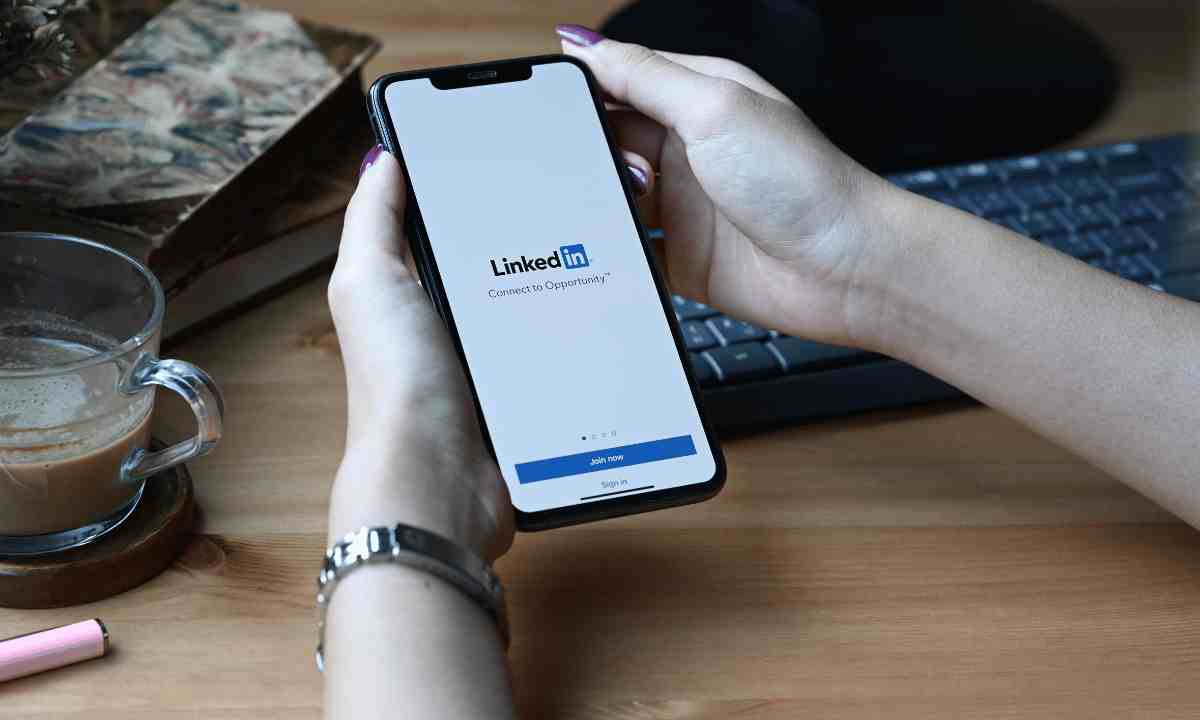If you want to know how to delete message on LinkedIn, you are at the right place. The most popular professional networking platform in the world is LinkedIn.
As well as communicating with our LinkedIn connections, it also allows us to communicate with colleagues and potential employers.
People who use LinkedIn predominantly are corporate working professionals. As a result, they are all very busy professionals.
Being busy sometimes causes us to send wrong messages to appropriate people and other times prompts us to send correct messages to inappropriate people, and in these cases, we must delete the messages.
The actions of deleting messages on LinkedIn may also be motivated by other reasons, such as keeping our inbox organized or removing unwanted messages.
We are going to share with you how to delete message in LinkedIn in this blog post.
Furthermore, we will also cover What Happens After You Delete a Message on LinkedIn, Best Practices for Managing Messages on LinkedIn, and more.
Can we delete message in LinkedIn?
If your question is, can we delete messages in LinkedIn or not, our answer is Yes. If you’d like to delete a message on LinkedIn, you can do so. The LinkedIn platform understands that sometimes it is necessary for the sender to delete the sent text for a variety of reasons, which is why users are allowed to delete LinkedIn messages.
Read Also: Will Digital Marketing Ever Rule the World?
Follow these steps if you want to know how to delete message on LinkedIn.
If you’re wondering how to delete message in LinkedIn, you should keep in mind that it is not at all a complicated process. It is quite simple.
Here are the steps you need to follow to delete a message on Linkedin.
Read Also: How Core Web Vitals Affect Google’s Algorithms?
Here’s how to delete message on LinkedIn | For LinkedIn Web:
Step 1:
Open your LinkedIn inbox and locate the message you want to delete.
Step 2:
Hover your cursor over the message, and you’ll see a three-dot icon appear on the right side of the message.
Step 3:
Click on the three-dot icon, and a drop-down menu will appear.
Step 4:
From the drop-down menu, select “Delete”.
Step 5:
Confirm the deletion by clicking “Yes” on the pop-up message that appears.
Read Also: How to Become the Best Social Media Marketing Manager
Here’s how to delete message on LinkedIn | For LinkedIn Mobile App:
Step 1:
Take out your mobile phone and open the LinkedIn app.
Step 2:
In the upper right corner, you will see a message icon. Click on it.
Step 3:
Click on the conversation in which you want the unwanted message to be deleted.
Step 4:
Long-press the message you want to delete.
Step 5:
Click on the delete option and then confirm your deletion.
Read Also: Be Digital Marketing With Three Powerful Videos
How to delete a message in LinkedIn? Here are some notes you should follow.
Well, you have learned how to delete a message in LinkedIn. Here are some notes for you that you need to keep in mind.
* It is not possible to delete the message within 60 minutes of sending it on LinkedIn.
* Once a LinkedIn message is deleted, it can’t be retrieved back.
* When you delete the LinkedIn message, the deleted badge will be shown to both the conversation partners.
* You won’t be allowed to report an appropriate message once it is deleted.
What’s Worth Noting if you want to delete a Message on LinkedIn?
It’s worth noting that deleting a message on LinkedIn can also affect your relationship with the recipient, especially if they were expecting a response or follow-up from you. If you decide to delete a message, consider sending a follow-up message to explain your decision or provide any necessary information.
Best Practices for Managing Messages on LinkedIn
Having learned how to delete message on LinkedIn, now it is time for you to learn about the best practices for managing messages on LinkedIn.
Here are some tips to help you manage your messages on LinkedIn:
* Keep your inbox organized by regularly deleting messages that are no longer relevant or useful.
* Use LinkedIn’s filtering and search features to find specific messages quickly.
* Be courteous and professional in your messages, regardless of the recipient.
* If you receive unwanted messages, you can report or block the sender.
* If you’re expecting a response or follow-up from someone, it’s best to leave the message in your inbox until you receive a reply.
Conclusion
At last, we hope that your concern about how to delete message on LinkedIn is finally cleared.
LinkedIn is a powerful tool for networking, job searching, and staying connected with colleagues and potential employers.
Knowing how to delete message from LinkedIn is essential for keeping your inbox organized, removing unwanted messages, and correcting any mistakes you may have made.
With just a few simple steps, you can delete a message on LinkedIn both on the web and mobile app.
However, it’s essential to be courteous and professional in all your messages on LinkedIn and to use best practices for managing your messages effectively.